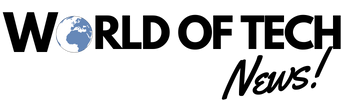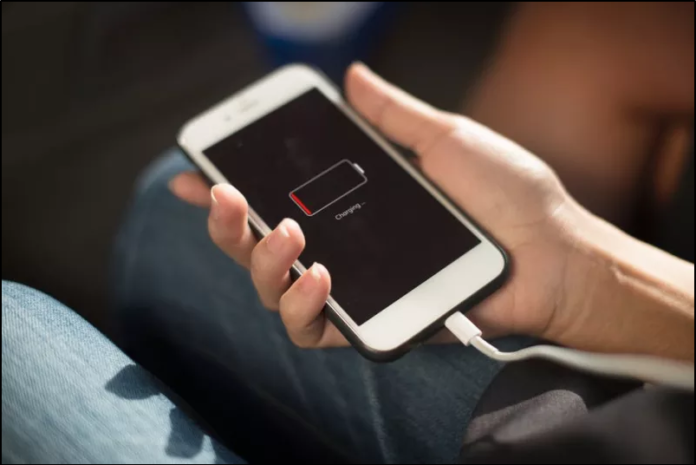Your iPhone may be dying too soon in the day for a variety of reasons. Here are a few methods to increase the battery life of your iPhone.
Even if the batteries in our iPhones are larger than ever, the newest features and iOS software still quickly deplete them. Apple’s phone gradually loses its durability over time. Here are some tips to prolong the life of your iPhone battery if you’ve noticed that it runs out too soon.
Certain factors, such as features that are activated by default but can be disabled, are under our control. While you alter your iPhone using habits, some people may need to make some changes to their lifestyle. A portable power bank is always useful to have on hand in case something unexpected happens.
Here are several diagnostic and battery life-extending suggestions for your iPhone.
Identify the source of your battery drain.
It should come as no surprise that the apps that track location, stream video, or create graphics—like fast-paced online games—are the ones that deplete your iPhone’s battery the most out of all of them. If your phone starts to get warm, it’s most likely draining the battery more quickly than normal use.
It is possible to determine precisely which apps are using up the most battery life on your device. To find out which apps are the worst offenders for using the largest portion of your screen time, navigate to Settings > Battery and scroll down. Additionally, don’t miss the Insights and Suggestions area, which performs all the analysis and indicates which settings and programs you should adjust.
Although these are the most frequent uses of your battery, you’ll need to sort through them to see which—like YouTube or TikTok—are major power drainers. YouTube comes in second, but Safari accounts for the majority of my use in my situation, which entails a lot of endless scrolling through websites and forums.
Remove the apps that consume your battery.
Let’s face it: one or two apps are definitely using up a disproportionate amount of your battery every day, whether it’s Instagram, TikTok, or something else. Long-pressing the app’s icon on the Home Screen and selecting the “x” in the corner will remove it, giving you more battery life.
Sure, you may attempt to use these apps less frequently before deleting them from your phone. You could just put the irritating software in a folder to keep it out of sight and out of mind if you have faith in your ability to resist.
On the other hand, you can set a time limit for certain apps or entire categories if your iPhone needs some assistance. Go to App Limits under Settings > Screen Time.From there, choose by whole categories or particular apps by tapping the Add Limit option.
3: Lower the screen’s brightness.
Reduce the brightness of your iPhone screen to preserve battery life. It’s really simple to do this: drag and tap the upper-right corner to open the Control Panel and manually reduce the brightness bar. If you’d rather be verbose, you can also ask Siri to lower the brightness. Alternatively, you can locate these adjustments under Settings > Display & Brightness.
To shorten the time your phone waits to lock itself, select Auto-Lock from the Display & Brightness submenu. In this manner, if you set your phone down and focus on something else, you won’t be using up all of the battery life.
4. Select the Low Power Mode.
Your iPhone will prompt you to enable Low Power Mode in order to prolong the remaining battery life whenever the battery level falls below 20%. However, you can also manually turn it on whenever you want. To do this, click to Settings > Battery and flip it on there, or visit the Control Panel if a shortcut has been established there.
The all-purpose mode known as Low Power Mode prolongs battery life by minimizing drain from a variety of active and passive sources. In addition to turning off the Always On Display, it reduces screen brightness and scales back background tasks like downloads and mail fetching.
5: Use 4G LTE if your 5G connection is weak.
Even while carriers have expanded their 5G networks over time, certain phone owners may still have trouble receiving a strong signal in situations where 5G is not as reliable, such as underground and within buildings. It might be advisable to manually switch back to 4G LTE if your connection isn’t the best because your iPhone uses a lot of battery life attempting to stay connected.
Go to Settings > Cellular and touch on Cellular Data Options to accomplish this. Choose the SIM or eSIM that you are currently using if you don’t see Cellular Data Options.Select LTE by tapping Voice & Data on the ensuing screen. Only 4G LTE will be used to connect to mobile networks, which ought to be more extensively accessible across all carriers.
It’s important to note that downloading data also uses up battery life, so you may be able to prolong the life of your battery by manually limiting it. Go to Settings > Cellular and touch on Cellular Data Options to accomplish this. Press on the SIM or eSIM that you are using at the moment if you do not see Cellular Data Options.Select Data Mode and then Low Data Mode on the ensuing screen to stop background tasks and automatic upgrades.
6: Disable location services on a per-location basis.
Turning off location tracking while not in use is a smart idea because it uses up battery life. It takes several sensors to triangulate your position, so your iPhone uses GPS, Bluetooth, and crowdsourced Wi-Fi to pinpoint your exact location, so the power savings are not negligible.
touch Settings > Privacy & Security > Location Services to see which applications track your location. You can then touch through to adjust each one separately. However, you may also use the option at the top of the page to completely disable Location Services.
Notably, Apple’s Find My feature depends on Location Services, so you’ll need to enable Location Services if you wish to locate another item connected to your account. Likewise, be sure to reactivate it later in case you misplace the iPhone you’re currently using.
Step7: Disable the Always On Display
Always On Display, which debuted with the iPhone 14 Pro series in 2023 and is limited to the most recent Pro and Pro Max models, does exactly what its name suggests: it maintains a reduced version of your lock screen active. This eliminates the need to completely unlock your phone in order to see the clock, on-screen widgets, and the number of notifications you have. However, it continuously activates the low-light version of your display, which drains your battery.
Turn off Always On Display under Settings > Display & Brightness > Always On Display if you can live without that instantaneous information. While it might not be a significant energy saver, this feature of the latest iPhone Pro models seems to offset any battery gains Apple manages to squeeze out of the devices. You can also turn off the Wallpaper and Notifications under the Always On Display settings for a simpler version that merely displays the time and date on a black background.
8: Change the battery.
Your iPhone’s battery will deteriorate after years of use and will no longer be able to store as much power as it did when it was first purchased. Fortunately, Apple has made it simple to monitor the health of your battery. Simply navigate to Settings > Battery > Battery Health to receive a quick diagnostic, an approximation of the battery’s maximum capacity on a full charge, and a count of the number of complete recharge cycles it has experienced.
Generally speaking, Apple advises changing your battery when it falls short of its 80% maximum capacity. Remember that if you don’t replace your old battery, it might not only have a lower maximum life but also, although this is unusual, the quality could deteriorate to the point where the battery swells and warps to the point where it damages the iPhone’s internal components and sensors.
For the newest iPhone 15 models, Apple offers in-store battery replacement for $99; for the older iPhone SE and iPhone 5 devices that the company still supports, the cost is as low as $69 minimum. If you’re feeling brave and want to get a new battery and try the swap yourself, iFixit has a guide. However, keep in mind that going outside Apple’s repair ecosystem may break any agreements you have with AppleCare. Other phone repair shops may charge different prices for replacing batteries.